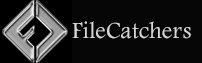Turn System Protection Off in Windows 10 & 11

System protection is a feature that allows you to undo unwanted system changes by being able to do a System Restore. System Restore enables users, in the event of a problem, to restore their computers to a previous state (restore point) without losing personal data files.
Each restore point contains the necessary information needed to restore the system to the chosen state. Restore points are automatically generated when you install a new app, driver, or Windows update, and generated when you create a restore point manually. Restoring won’t affect your personal files in your %UserProfile% folder, but it will remove apps, drivers, and updates installed after the restore point was created.
This can be handy if your PC isn’t working well after you recently installed an app, driver, or update.
- If you have Windows booted in Safe Mode, then you will not be able to turn on or off System Protection for drives.
- System protection is turned off by default.
- System protection can only be turned on for drives that are formatted using the NTFS file system.
- You can adjust the maximum disk space per drive used for system protection. As space fills up, older restore points will automatically be deleted to make room for new ones.
- When you turn off system protection for a drive, all existing restore points on the drive will be deleted, and new restore points will not be created. You will not be able to use System Restore to undo unwanted system changes on the drive.
- Personal files in each user account’s “C:Users(user-name)” folder will not be affected by a system restore.
Here you can download a handy registry file that you can use to Turn System Protection Off in Windows with a simple double-click without browsing several page settings.