Portable Super God Mode v1.1.0
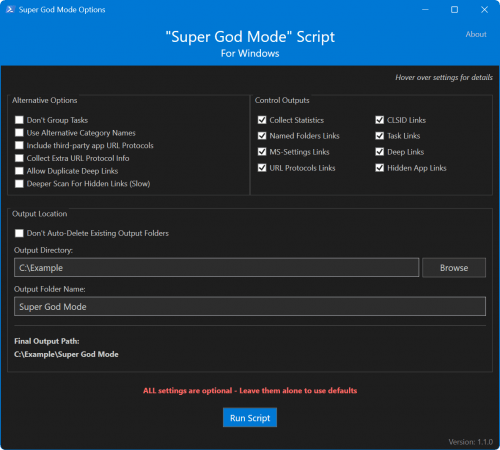
This PowerShell script creates shortcuts to all special shell folders, named folders, task links, system settings, deep links, and URL protocols in Windows, providing easy access to a wide range of system settings and features. It was inspired by the famously nicknamed “God Mode” folder and creates many more shortcuts than even that.
The “God Mode” feature in Windows is a hidden gem that offers power users a centralized hub for accessing a wide array of advanced system settings and administrative tools. Here’s a detailed look at what it is, how to enable it, and why it can be incredibly useful:
What is God Mode?
“God Mode” is a special folder in Windows that provides quick access to over 200 system settings and configuration options. These settings are typically scattered across various menus and submenus within the Control Panel and the Settings app. By enabling God Mode, you can view and access all these settings from a single, organized window.
How to Enable God Mode
Enabling God Mode is straightforward and can be done in a few simple steps:
- Create a New Folder: Right-click on your desktop, select “New,” and then “Folder.”
- Rename the Folder: Name the folder exactly as follows:
GodMode.{ED7BA470-8E54-465E-825C-99712043E01C}. The folder icon will change to resemble the Control Panel icon, and the name will disappear. - Open the Folder: Double-click the new icon to open the God Mode window, which will display a comprehensive list of settings and tools.
Features and Benefits
Centralized Access
God Mode consolidates a vast array of settings into one place. This includes options for system management, administrative tools, backup and restore, network settings, and more. This centralization can save time and reduce the hassle of navigating through multiple menus.
Comprehensive List of Settings
The God Mode folder includes settings for:
- Administrative Tools: Access tools like Event Viewer, Disk Cleanup, and Task Scheduler.
- Backup and Restore: Manage backup settings and restore points.
- Network and Sharing: Configure network settings, manage connections, and troubleshoot network issues.
- System Settings: Adjust system properties, manage devices, and configure power options.
- User Accounts: Manage user accounts, change account types, and configure parental controls.
Ease of Use
For advanced users, God Mode simplifies the process of finding and adjusting system settings. Instead of searching through the Control Panel or Settings app, users can quickly locate the desired option within the God Mode folder.
Customization
Users can drag and drop frequently used settings from the God Mode folder to the desktop for even quicker access. This customization allows for a more personalized and efficient workflow.
Practical Applications
God Mode is particularly useful for IT professionals, system administrators, and power users who need to frequently access and modify system settings. It can also be beneficial for troubleshooting and optimizing system performance.
Limitations
While God Mode is a powerful tool, it does not add any new functionality to Windows. It simply provides a more convenient way to access existing settings. Additionally, it is primarily designed for advanced users, so those unfamiliar with system settings should use it with caution to avoid unintended changes.
Conclusion
The Windows God Mode feature is a valuable tool for anyone looking to streamline their access to system settings and administrative tools. By consolidating a wide range of options into a single, easy-to-navigate folder, it enhances efficiency and simplifies system management. Whether you’re an IT professional or a tech-savvy user, enabling God Mode can significantly improve your Windows experience.
Features
- Creates shortcuts for various Windows components:
- CLSID-based shell folders
- Named special folders
- Task links (sub-pages within shell folders and control panel menus)
- System settings (ms-settings: links)
- Deep links (direct links to various settings menus across Windows)
- URL protocols
- Hidden App Links (Internal-use and undocumented URL links used by apps)
- Generates CSV files with detailed information about the shortcuts
- Saves XML content retrieved from shell32.dll and other sources for reference
- Graphical User Interface (GUI) for easy configuration
Release Notes:
- Added more comprehensive search for hidden links for protocols of Non-Appx apps
- Fixed bug where some hidden links were being matched in files but weren’t being added to the results
- Added new option “Deeper Scan for Hidden Links” which will scan all files of non-appx program folders, but is slow
- Replaced hard coded constant paths so the script should work on systems where
C:\is not the main drive
