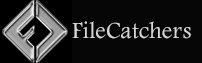Namebench – Speed up your Browser
DNS (Domain Name Service) is essential for all web browsers to function properly. When you enter in a domain name like Tweaks.com, your browser must convert it to an IP address so that your computer can communicate with the site’s server and download the page.
The browser processes the page after it has been downloaded, which can result in hundreds of downloads when the page’s many resources are requested.
Many of these resource requests originate from various domains that must be resolved before the browser may download the content.
As a result, there are a lot of domain resolutions, making your DNS provider’s performance important to your online browsing speed.
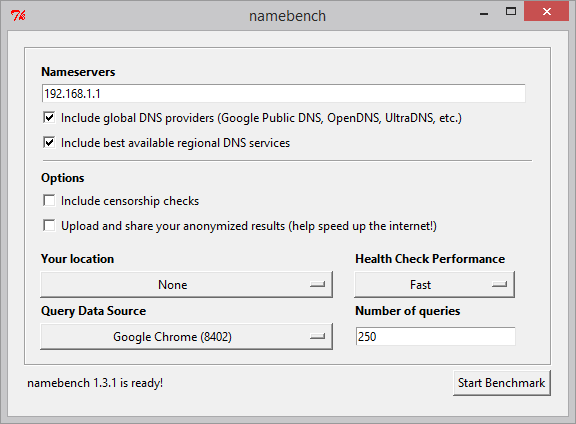
Adjust the Query Data Source to a good sample set for your usage and click Start Benchmark and after a few minutes a the report will generate and open in your browser.
Tip 1: You may want to adjust the number of queries to speed up the benchmark results.
Tip 2: This utility was created before Cloudflare entered the free public DNS market. As such, it does not include 1.1.1.1 as part of the list of global DNS providers. But you can still test the performance of Cloudflare DNS by simply entering 1.1.1.1 in the nameservers box.

In this case, OpenDNS was 36.5% faster than my current DNS provider. The report also provides the IP addresses of the DNS providers the benchmark shows had the best performance in the top right.
Now that you know what DNS servers to use, setting the DNS server for your PC is very simple.
1 – Click on the Start Button and type in ncpa.cpl and hit Enter.
2 – Right click on your active network connection and select Properties.
3 – On the Networking tab, select Internet Protocol version 4 (TCP/IP) and hit Properties.
4 – On the properties screen, select Use the following DNS server addresses and then type in IP addresses recommend in the Namebench report in the preferred and alternate DNS server boxes.
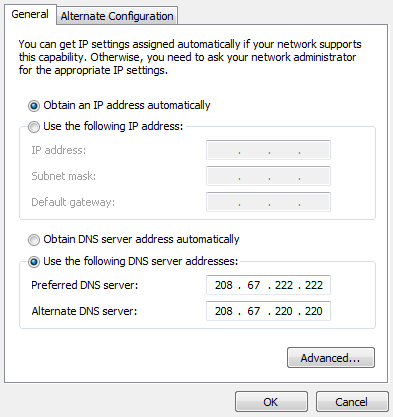
5 – Hit OK and then Close and you are finished.