Portable DISMTools v0.6
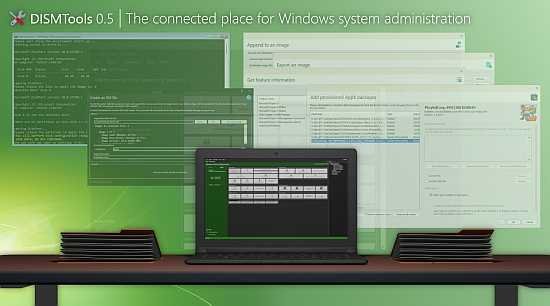
The DISMTools are a comprehensive set of options for editing a WIM/ISO file or a running system. You can use it to uninstall applications, add driver packages or tools and more.DISMTools is a front-end for DISM, which stands for Deployment Image Servicing and Management.
DISM: It’s a tool used to service and repair Windows images. This includes the Windows Recovery Environment, Windows Setup, and Windows PE (WinPE). You can also use DISM to repair the local Windows image on your computer.
DISMTools: It’s a user-friendly interface that lets you manage your Windows Imaging (WIM) files and more. It simplifies tasks related to Windows system administration. So, if you need to work with Windows images, DISMTools can be quite handy.
Key features
Working with projects
Inspired by Visual Studio, DISMTools is the first project-based GUI. Projects store the mounted image and unattended answer files you want to apply (using the command line at this time), while also providing a scratch directory for temporary operations.
DISMTools projects are also tiny when you create them, and contain a structure that is easy to navigate.
The program also supports setting and removing file associations for projects with the click of a button (only on portable installations), so you can load your projects instantly by double-clicking them. You can also copy your installed deployment tools to your projects, allowing you to use those anywhere you take them.
Manage your active installation, or installations on any drive
With the online and offline installation management modes, you can easily manage any installation of a modern Windows version.
Compatibility and performance go hand in hand
Unlike other user interfaces for DISM that use either the DISM API or the DISM executable, DISMTools uses both, providing great performance to get the information you want from your images and installations quickly, and compatibility, allowing you to use any version of the DISM program, ranging from the Windows 7 version all the way up to the latest versions in Windows 10 and 11, so that your existing command-line workflows are not affected when you move to the graphical interface.
Supported actions
The following actions are supported by DISMTools:
- Image management
- WIM/SWM/ESD file application
- Image capture
- Image commits
- Volume image removal (removal of unnecessary Windows editions)
- Image mounting and unmounting
- Image servicing session reloads
- Image index switches
- WIM -> ESD and viceversa conversion
- SWM file merger
- Component cleanup
- Image splitting
- Appending changes to Windows images
- Exporting Windows images to new image files
- OS packages and features
- Package addition and removal
- Feature enablement and disablement
- AppX package servicing
- Application addition and removal
- Capabilities
- Capability addition and removal
- Drivers
- Driver addition and removal
- Provisioning packages
- Add provisioning packages to an image
- Other
- Get complete information of an image
- Using the project’s or program’s scratch directory
- Get information of packages, features, AppX packages, capabilities, and drivers
- Configure Windows PE settings
- Basic automation
Changelog:
New tools:
- The image registry control panel has been introduced, allowing you to quickly load and unload the hives of the image or installation you are servicing
Preinstallation Environment Helper/ISO Creation Tools:
- You can now press B on the partition selection screen to go back to the disk selection screen if you chose the wrong disk
The Operating System installer now shows a cleaner progress output for DiskPart and DISM:
- Compatibility with PowerShell based on the new, open-source .NET (e.g., PowerShell 7) has been improved
- Output for CopyPE and OSCDIMG is now shown more cleanly
- To avoid bloating the program directory, the Windows PE image is now mounted to the %TEMP% ($env:TEMP) folder
- A custom title is now used for both the PE generator and the OS installer
- PowerShell is now called without loading any existing profiles in %USERPROFILE%DocumentsWindowsPowerShell, to speed up script launch
- The testing environment portion of the Preinstallation Environment Helper is now loaded without loading profiles
- The output of OSCDIMG has been improved for the Extensibility Suite
- CODE: the indentation of the PE Helper is now consistent
- The computer restart popup of the OS installer has been improved
- The time taken for the unattended answer file to be applied by the OS installer has been reduced
- Image file information in the ISO creation wizard is now shown in a list view
- Image information dialogs
Unattended answer file features:
- For fully unattended installations (including setup), unattended answer files are now named autounattend
- Panels in the disk configuration, user accounts, and wireless configuration pages are now properly resized when you resize the window, and the window can now be resized
- Exit codes for the unattended answer file generator (UnattendGen) are now shown in Hex
- Fixed some XML writer issues for the UnattendGen parser (thanks David Retzloff on the MDL forums for spotting)
- The unattended answer file manager and the application task have received translations
- You can now specify placeholders of the system components to add to your unattended answer file
