Setting up Windows without a Microsoft account
Microsoft has urged consumers to use their Microsoft account (or create one) when installing Windows or setting up a new device out of the box since Windows 8, much to the chagrin of those who prefer to use a local account that isn’t connected to Microsoft’s servers. “Internet access and a Microsoft account are required for Windows 11 Home version,” Microsoft states in the system requirements.
Microsoft has urged consumers to use their Microsoft account (or create one) when installing Windows or setting up a new device out of the box since Windows 8, much to the chagrin of those who prefer to use a local account that isn’t connected to Microsoft’s servers. “Internet access and a Microsoft account are required for Windows 11 Home version,” Microsoft states in the system requirements.
During the first setup of Windows 11 Pro, you can easily avoid the Microsoft login. Simply click or tap I don’t have Internet on the “Let’s connect you to a network” page, and then click or tap Continue with limited setup on the “Connect now to quickly get started on your device” page. Then you’ll be able to give the local Windows account a username.
Microsoft doesn’t appear to provide any method to skip it in the setup wizard in Windows 11 Home. There is a workaround in the Home edition to circumvent the Microsoft login (and internet connectivity) required when you’re in the initial setup screens of Windows 11, though it’s a little more difficult than in the Pro edition:
- Ensure the device isn’t connected to an ethernet network connection before starting the Windows 11 setup process.
- On the “Let’s connect you to a network” page, press Shift + F10 at the same time.
- On the Command Prompt window that pops up, type in taskmgr and press Enter.
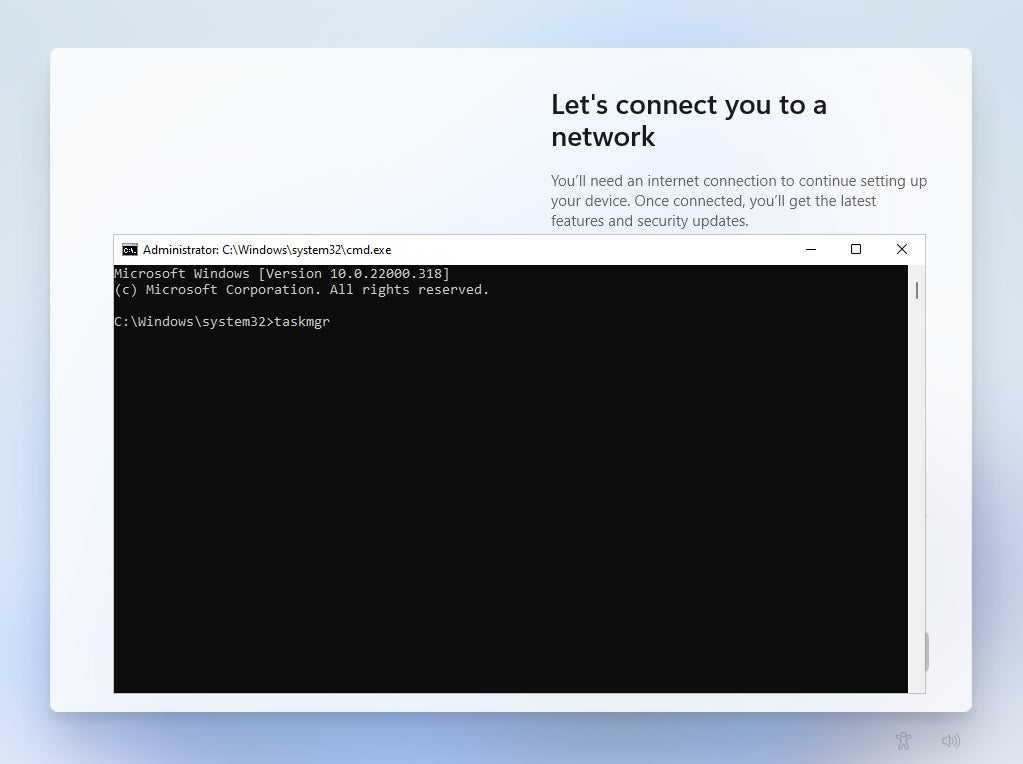
- On the Task Manager window that pops up, click or tap the More Details button.
- Under the Processes tab, find Network Connection Flow, click or tap it, and then click or tap the End task button.
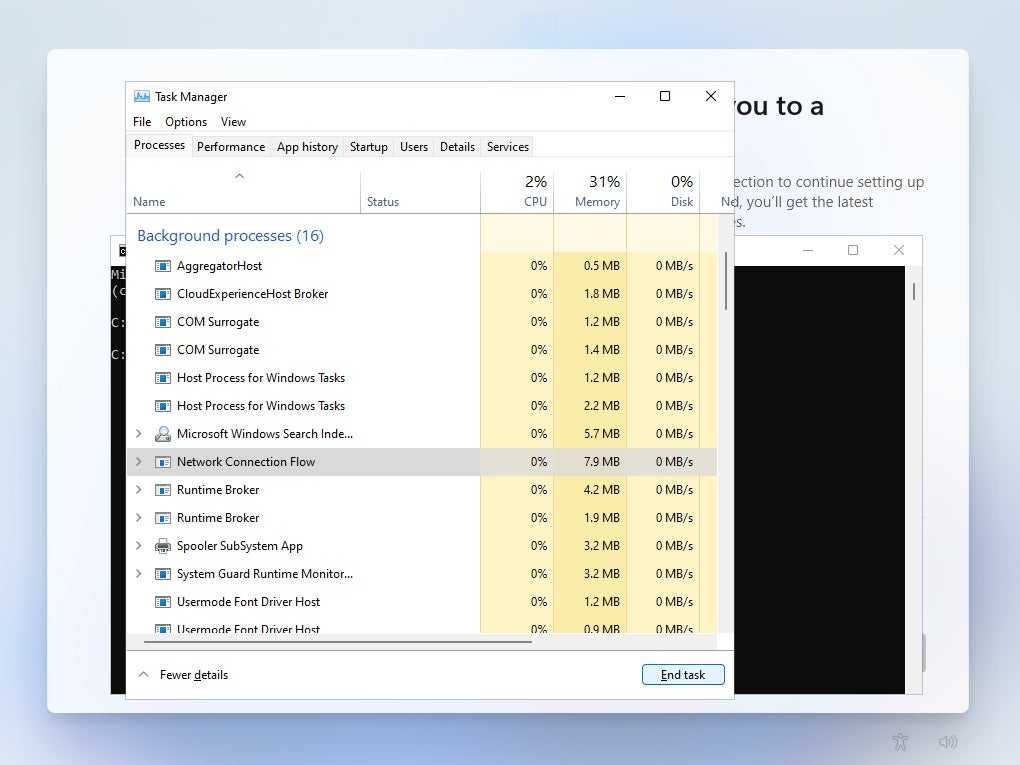
- Close the Task Manager and Command Prompt, and you’ll then see where you can enter a username for the local Windows account.
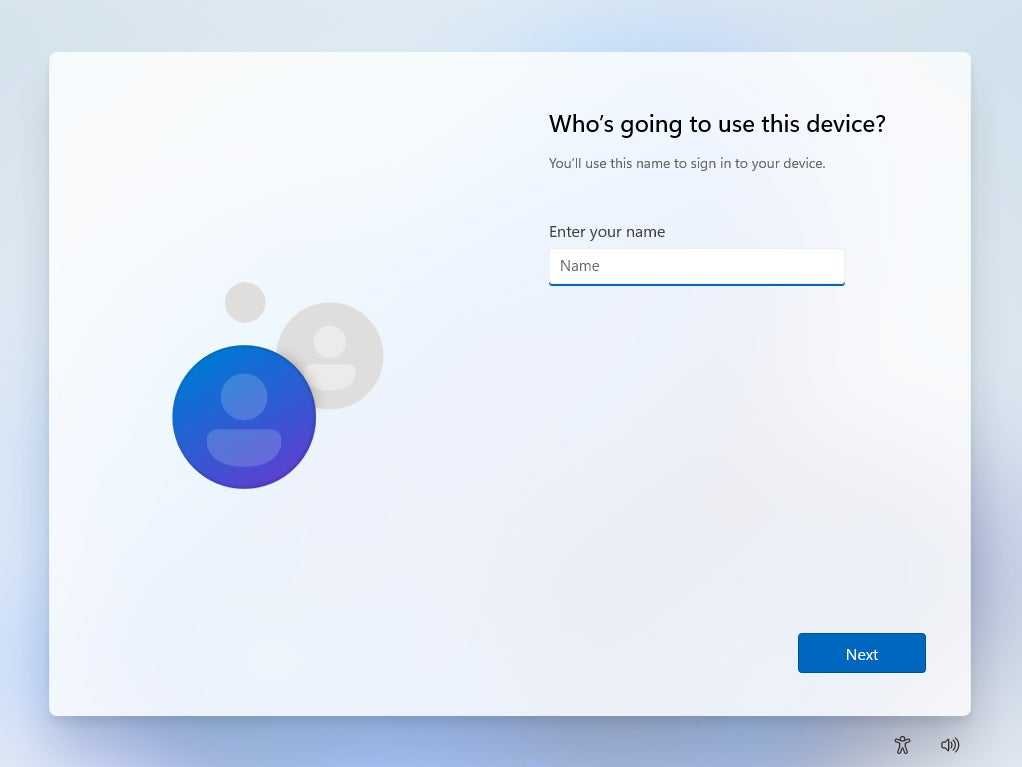
Signing in with a Microsoft account gives you access to OneDrive, OneNote, and other Microsoft services, as well as enhanced security features like two-factor authentication and full-disk encryption, the ability to sync data, apps, and settings across Windows PCs, and more recovery options if you forget your password or need to reinstall Windows.
If you later wish to switch from a local account to a Microsoft account, go to Start > Settings > Accounts > Your info > Sign in with a Microsoft account, then follow the instructions to log in to an existing account or create a new one.
