Windows 11 – Disable Virtual Based Security (VBS) to Boost Game Performance
To be clear, disabling Virtual Based Security (VBS) on your daily driver hardware is never a good idea. It is simply too important to turn off, as it aids in the maintenance of your device’s integrity and protects the operating system from threats.
It’s simply not worth it to risk your PC’s critical data in exchange for a 5% performance boost. However, if your gaming PC is only used for gaming, it could be worth trying out the VBS memory protection capabilities.
Let’s start by seeing if virtual based security is turned on on your device.
As previously stated, this capability is usually only available on new hardware or if it was previously enabled on Windows 11 or Windows 10.
Microsoft does not seem to currently enable this on every Windows 11 install. To see if it is enabled on your PC, click on the start button, type in System Information and hit Enter. When System Information loads, scroll down on the default System Summary page to see if Virtualization-based security is set to Enabled.
If it is set to Not enabled, then you already have top performance. You may want to experiment with actually turning it on to better protect your PC. But either way, you can toggle the capability within the Windows Security app. To get there follow these steps:
Click on the Start Button and type in Windows Security and hit Enter. Then scroll down to the Devices section of Windows Security app (laptop icon).
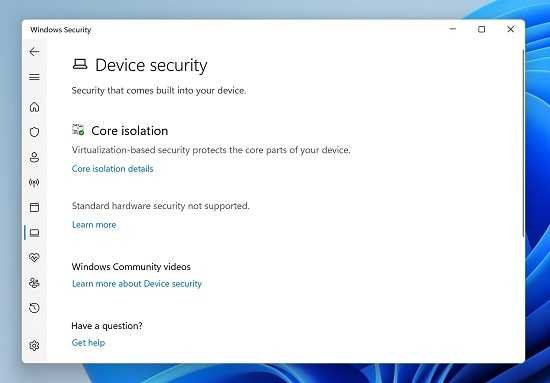
Next, click on the Core isolation details link to view the Memory Integrity feature settings.
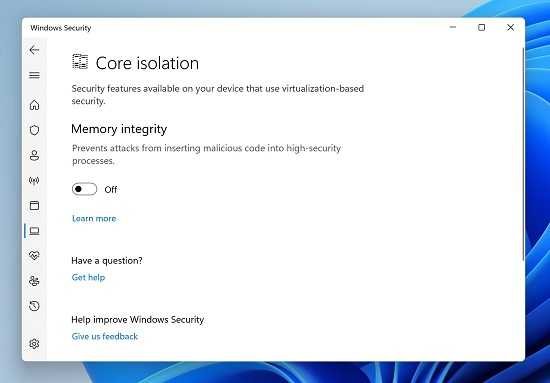
Finally, toggle Memory integrity on/off to experiment. Any changes to this setting will require a reboot.

